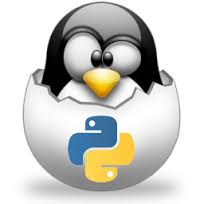 |
CS 3723 Programming Languages |
Unix Basics | |
Conventions:
- Unless otherwise noted, every command line should be completed with a RETURN (<-| Enter on keyboard).
- All Unix commands must be typed in lower case.
- Unix commands often have options, signaled by a "-" followed by the name of the option.
- Unix commands below are in bold green, comments, following a # are in orange.
man # the on-line manual with a complete list of options available for each command.
-
man printf
pwd # print working directory: give absolute path from root to current directory.
cd # change directory.
-
cd path/directory #
where path/directory is an absolute or relative pathname.
cd ~ # takes you to your home directory.
cd .. # takes you to the parent directory of the current directory.
mkdir # make directory.
-
mkdir directoryname
rmdir # remove directory. (Note: The directory must be empty to be removed.)
-
rmdir directoryname
ls # list files in current directory, with "/" for directories, and "*" for executables.
-
ls -F #
places "/" after directories, and "*" after executable files.
ls -l # gives a long listing, showing permissions, size, date last changed, etc.
ls -a # include hidden files (filenames starting with a ".")
ls -Fla # do all three options above at once.
cp # copies a file, with name either absolute or relative.
-
cp source-file destination-file
rm # removes a file, but not a directory. See rmdir above.
-
rm filename
rm -r # removes a directory and recursively everything below the directory.
# Useful, powerful, dangerous command!
-
rm -r /home/wagner
# a joke; at UTSA,
this removes everything I've got!
su; rm -r / # need superuser password and a suicide hot-line
mv # move or rename a file or a directory; this can be a dangerous command if you make typo!
-
mv path/oldname path/newname
# can be used to rename if the path is the same.
more # lists the contents of a file and pauses at each screenful.
-
more filename
# a space gives the next
screen, or q to quit.
cat # concatenates files and prints to the screen.
-
cat filename #
prints the contents of filename to the screen.
cat -n filename # adds line numbers.
cat file1 file2 > file3 # append file2 to the end of file1 and save as file3.
script # records all interactions in a window and saves in a file.
-
script filename #
to stop recording, use Ctrl-D.
history # lists previous commands by number.
-
!n #
executes the nth command when n is an integer, !4
!v # executes the last command that started with the character v
!! # executes the last command
Ctrl-c # emergency stop for a process.
Ctrl-d # end of file.
Sample Interactive Session (on Linux):
- User input in green, comments in orange,
system responses in black. (Instead of using % to
show the Unix prompt, here I show the actual prompts.)
neal@linux:~> pwd # print current working directory
/home/neal
neal@linux:~> ssh wagner@elk02.cs.utsa.edu # secure shell to UTSA
wagner@elk02.cs.utsa.edu's password: ****** # type password
elk02:~> mkdir example # create a new directory
elk02:~> ls -F # list current directory contents
example/ # (actually, there's lots more junk here)
elk02:~> cd example # change to the new directory
elk02:~> pwd # print the current path
/home/wagner/example
elk02:~> vi goodmen.txt # use vi to create new file
iNow is the time for all good men # initial "i" is for "insert"
to come to the aid of their party.
[Esc] ZZ # type "Esc" key, followed by "ZZ"
elk02:~> ls -l # long listing
total 1 # one file in this directory
-rw-r--r-- 1 wagner news 69 Dec 30 17:24 goodmen.txt # 69 chars in file
elk02:~> cat -n goodmen.txt # print to terminal with line #s
1 Now is the time for all good men
2 to come to the aid of their party.
3
elk02:~> rm goodment.txt # remove file. Oops, misspelled!
rm: cannot remove `goodment.txt': No such file or directory
elk02:~> rm goodmen.txt # remove the file.
elk02:~> ls -l # check listing
total 0
elk02:~> cd .. # back to parent directory
elk02:~> rmdir example # remove the directory
elk02:~> logout # terminate secure shell connect.
Connection to elk02.cs.utsa.edu closed.
neal@linux:~> # Ahhh. Back at home!
Redirection of input and output: At the command line, Unix allows redirection operators: < , > , and >>
-
< filename #
directs "filename" in as if it were the standard input from the terminal.
> filename # directs standard output to "filename" rather than the terminal.
>> filename # append standard output to "filename".
cat file1 file2 > combinedfile # "combinedfile" is just "file1" followed by "file2"
Pipes on the command line: Two commands can be connected with a "pipe" by putting | between them:
-
who | sort #
produces a sorted list of users of your computer
ls -l | more # a long listing that lets you look one screen at a time
Revision date: 2013-12-20. (Please use ISO 8601, the International Standard Date and Time Notation.)