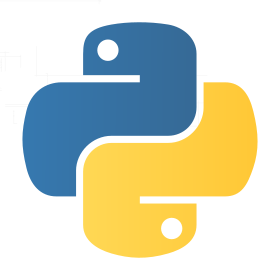|
CS 3723 Programming Languages | |
Accessing UTSA from a Remote Computer | ||
- Copy-paste the file into an editor (say vi at UTSA). I don't recommend this.
- Use sftp, the secure file transfer, to transfer the file to UTSA.
neal@linux-d8ag:~> date # date command Sat Jan 28 08:30:54 CST 2012 neal@linux-d8ag:~> ssh nwagner@elk05.cs.utsa.edu # secure shell to elk05 nwagner@elk05.cs.utsa.edu's password: # crap! used my other password Permission denied, please try again. nwagner@elk05.cs.utsa.edu's password: # OK, this worked # the system may demand that you respond "yes" to a question about security elk05:~> pwd # show current directory /home/nwagner elk05:~> ls # list contents CS3343 mbox public_html working elk05:~> cd public_html # change directories elk05:~/public_html> ls # list contents index.htm elk05:~/public_html> mkdir rec1 # make a new directory elk05:~/public_html> cd rec1 # change to this new directory elk05:~/public_html/rec1> vi rec1.txt # create a new file at UTSA # first "i" is for "insert". Then I pasted in my prepared rec1.txt file iIn all men's lives at certain periods, a dominate element is the desire to be inside the local Ring and terror of being left outside. Of all the passions the passion for the Inner Ring is most skilful in making a man who is not yet a very bad man do very bad things. -- C.S. Lewis, "The Inner Ring" (1944) <Esc> # <Esc> terminates input mode ZZ # ZZ command saves file and quits vi elk05:~/public_html/rec1> ls -l # get long form of file list -rw-r--r-- 1 wagner faculty 308 2013-12-20 14:00 rec1.txt # file's there elk05:~/public_html/rec1> logout Connection to elk05.cs.utsa.edu closed. neal@linux-d8ag:~> # there's no place like home |
neal@linux-d8ag:~> pwd # which directory am I in /home/neal # linux, at home directory neal@linux-d8ag:~> cd public_html # move locally on to public_html neal@linux-d8ag:~/public_html> cd rec1 # move on to rec1 neal@linux-d8ag:~/public_html/rec1> ls # list files rec1.txt # rec1.txt is already prepared, at home, ready to submit neal@linux-d8ag:~/public_html/rec1> cat rec1.txt # display contents of rec1.txt ... genes that tend to make children cheat have an advantage in the gene pool. If there is a moral to be drawn, it is that we must _teach_ our children altruism, for we cannot expect it from their biological nature. Richard Dawkins, "The Selfish Gene" neal@linux-d8ag:~/public_html/rec1> cd .. # drop out rec1 directory neal@linux-d8ag:~/public_html> neal@linux-d8ag:~/public_html> sftp nwagner@elk06.cs.utsa.edu # initiate secure ftp The authenticity of host 'elk06.cs.utsa.edu (129.115.28.166)' can't be established. RSA key fingerprint is ea:74:d6:0e:02:54:a6:51:53:31:92:60:a9:9f:da:82. Are you sure you want to continue connecting (yes/no)? yes # need first time Warning: Permanently added 'elk06.cs.utsa.edu,129.115.28.166' (RSA) to the list of known hosts. nwagner@elk06.cs.utsa.edu's password: # correct password entered Connected to elk06.cs.utsa.edu. sftp> pwd # what remote directory am I in? Remote working directory: /home/nwagner sftp> lpwd # what local directory am I in? Local working directory: /home/neal/public_html sftp> cd public_html # move on to remote directory public_html sftp> pwd # what remote directory am I in? Remote working directory: /home/nwagner/public_html sftp> cd rec1 # change to remote directory rec1 Couldn't canonicalise: No such file or directory # change fails sftp> lcd rec1 # change to local directory rec1 sftp> ls # list remote files index.htm sftp> lls # list local files rec1.txt # we want to transfer this to the elk sftp> pwd # forgot where I was remotely Remote working directory: /home/nwagner/public_html sftp> lpwd # forgot where I was locally Local working directory: /home/neal/public_html/rec1 sftp> mkdir rec1 # create new directory remotely for file sftp> cd rec1 # remote change to this new directory sftp> pwd # check again remotely where I am Remote working directory: /home/nwagner/public_html/rec1 sftp> put re1.txt # "put" transfers a file from local to remote stat re1.txt: No such file or directory # crap. file name misspelled sftp> pwd # check again remotely where I am Remote working directory: /home/nwagner/public_html/rec1 sftp> lpwd # check again locally where I am Local working directory: /home/neal/public_html/rec1 sftp> put rec1.txt # this "put" was successful Uploading rec1.txt to /home/nwagner/public_html/rec1/rec1.txt # 252 bytes transferred rec1.txt 100% 252 0.3KB/s 00:00 sftp> quit # quit sftp neal@linux-d8ag:~/public_html> # click heels three times, get back |